I suppose it’s just wishful thinking, on my part, to say “our new Dell Laptop” when, in fact, it’s actually “Paulette’s new Dell Laptop”. This is the first brand-new computer she’s ever had, so she is naturally very excited about it, especially since it’s her favorite color – green! Unfortunately, Paulette left for Victoria at 8:30 yesterday morning to go to a Quilting Club event, so she wasn’t home when the courier arrived just after 9am.
Paulette’s new Dell Laptop and Green Colored Mouse That was just perfect though, as it allowed me time to get it properly configured and setup. I was pleasantly surprised to see the new Dell computer was not loaded up with a lot of junk, trial software. In fact, the only pre-installed program was a 30-day trial of McAfee’s antivirus program. I removed that one immediately, and replaced it with the free Microsoft Security Essentials anitvirus program. This Windows 7 laptop is a real beauty and a speed demon to boot!
That was just perfect though, as it allowed me time to get it properly configured and setup. I was pleasantly surprised to see the new Dell computer was not loaded up with a lot of junk, trial software. In fact, the only pre-installed program was a 30-day trial of McAfee’s antivirus program. I removed that one immediately, and replaced it with the free Microsoft Security Essentials anitvirus program. This Windows 7 laptop is a real beauty and a speed demon to boot!
Connecting the new computer to the Internet was handled easily and flawlessly by Windows 7. The only thing I had to do for WiFi was to enter in the network security code. The LAN connection was even easier – just plug into the router and I was on.
The old, reliable Control Panel is still present in Windows 7
Another pleasant surprise was how easily Windows 7 identified all the different hardware devices I tried. This is a 64 bit version of Windows 7 so I was expecting at least some problems. I didn’t have any trouble at all – Windows 7 recognized each hardware device and either had the right drivers, or searched the Internet and found them. Not once did I have to go through the “add new hardware” and “search for drivers” routine so familiar with older versions of Windows.
The Start and All Programs list is pretty similar to Vista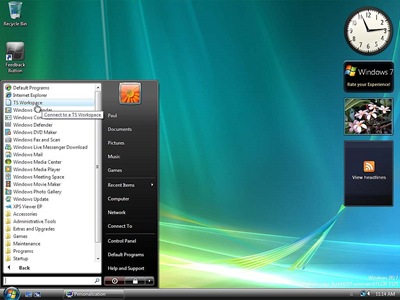
There are dozens of new features in Windows 7 – way too many to deal with in this blog. But, I would like to mention one thing that really caught my eye as soon as I started using Windows 7 and that was the taskbar at the bottom of the screen. It is really a nice new feature!
Quick Launch is now gone! Windows 7 has integrated it with new, large, non-text icons, that allow one-click starts of new apps, as well as more powerful ways to manage those that are already running. Any application that you use can be added, or “pinned”, to the taskbar just as you did with Quick Launch. Now, however, these apps sit side-by-side with apps that are already running.
Windows 7 shows previews of open Windows by hovering over icon on taskbar
With apps that are running, simply moving your mouse over an icon in the taskbar, pops up live thumbnail previews of every open window for that particular application. If you still can’t decide which window you want to open, then just hover over a thumbnail to display it full-sized. Click on it and start to work right away. You can also close individual windows from the thumbnails too which saves a lot of time and fooling around.
And, of course, there are always a few gadgets that can be displayed
This is a huge improvement over the way both XP and Vista performed. The taskbar is really the place where most of your Windows jobs are managed. Making it simpler, faster and more powerful is one of the biggest improvements that I’ve seen so far in Windows 7. There’s tons more to come on the new Windows 7 operating system, but that’s my first quick take on it.
Just to be clear, I’m not in any way recommending, or even suggesting, that everyone rush out and upgrade to Windows 7. I’m certainly not doing that on my own laptop or desktop XP computers. There are a few important points to consider before deciding to upgrade and I’ll talk about those in a new blog later this week.
Have a great Wednesday, and thanks for visiting!
0 comments:
Post a Comment