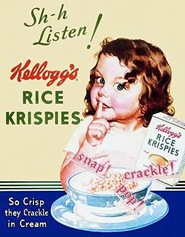
There are many powerful, well thought out improvements in Windows 7, like the new taskbar I wrote about in yesterday’s blog. Microsoft seems to have learned from it’s Vista experience and has taken all of the resource hogging junk out to produce what most reviewers are calling “a stable, smooth, and highly attractive OS” with device management and security enhancements that make it both easier and safer to use.
But, what about new, fun, and useful things? Here’s a quick summary, with short videos, of three new features in Windows 7 that I found to be both fun and, more importantly, useful:
- SNAP - I love the new “Snap” feature of Windows 7. Snap allows you to arrange windows side by side and makes it easy to compare two documents or move files from one folder to another. It’s a quick, and easy way to resize open windows simply by dragging them to the edges of your screen.
- SHAKE - Ever need to cut through a cluttered desktop and quickly focus on a single window? Just click a pane and give your mouse a shake. Voila! Every open window except that one instantly disappears. Jiggle again—and your windows are back. (Who says an old mouse can’t learn new tricks?)
- PEEK - Peek gives you the power of X-ray vision, so you can peer past all your open windows straight to the Windows 7 desktop. Simply point to the right edge of the taskbar—and watch open windows instantly turn transparent, revealing all your hidden icons and gadgets. How cool is that? This feature replaces the old “show desktop” from previous versions of Windows.
SHOULD I UPGRADE TO WINDOWS 7 OR NOT?

Even though Paulette now has Windows 7 on her brand, spanking new laptop(boo-hoo!), I am going to be keeping XP on both my laptop and desktop computers. I won’t see Windows 7 until I get around to buying myself a new computer – hopefully, sometime next year!
For anyone interested, here are my 3 suggestions for what to do about upgrading to Windows 7:
- Wait until you are ready to buy a new computer and get it with Windows 7 pre-installed. This is the best, surest, and simplest way to upgrade.
- If you are currently using Vista, and are not happy with it, or simply want better performance, then upgrading to Windows 7 is very easy. Just buy a Windows 7 upgrade package at any computer store and follow the simple instructions for a seamless upgrade to Windows 7. If I were running Vista now, I’d probably opt for this choice. On the other hand - “if it ain’t broke, don’t fix it” is never a bad idea either!
- If you have XP installed, then my advice is to NOT upgrade to Windows 7. An upgrade to Windows 7 from XP requires a “clean install” which means you will have to transfer all of your files, pics and settings to an external HD before upgrading. Afterwards, you will have to copy your files, pics and settings back and possibly find new drivers. Also, you will need to reinstall all of the application programs that you used on your XP computer. You will need to have all of the original disks on hand for this task.
Both my laptop and desktop computers run just fine with XP. I see no reason at all to go through the hassle of a clean install of Windows 7 only to find that my old computer didn’t have the necessary resources to properly run this highly sophisticated new OS. That’s why I’m choosing to wait until I buy a new computer with Windows 7 pre-installed.
Have a great Thursday, and thanks for visiting!
0 comments:
Post a Comment