Have you ever taken what you just knew was going to be a great picture, only to find out later that there was an ugly looking telephone line running right through the beautiful blue sky? This has happened to all of us and we’ve all said the same thing “that would be a great picture if only I could get rid of that stupid telephone line”! Well, with Picasa’s easy to use Retouch Tool, now you can!
The picture on the left shows a piece of wood. On the right – it’s gone using Retouch! |  |
Picasa Retouch works on the same principle as the Clone tool in Adobe Photoshop and Elements but Picasa Retouch is more intuitive. Also, Picasa’s absolutely free while Photoshop costs a fortune! 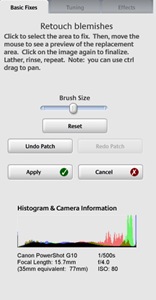
Using this tool is simple. Just click on the area to fix, then move the mouse slowly away picking an area to “clone or copy”, and as you do, you will see a preview of the “fix” Picasa is going to apply. If you’re not happy with the preview, just move the cursor a bit and it will change. When you are satisfied, just click the mouse to finalize the change, and it will also blend the edges of the new area with the existing image. Pretty cool!
The simplest way to become familiar with Retouch is to just go ahead and try it. You’ll see a brush size lever once you open Retouch – actually, it’s not a brush but rather a circle. This allows you to increase or decrease the size of the circle for applying changes – experiment with that a bit too. Remember, in Picasa nothing is ever final – you can always click Undo Patch or simply cancel to revert back to your original image.
Left, an orange with blemishes circled in red. Right – blemishes removed with Retouch |  |
Is Picasa equal to Photoshop when it comes to cloning tools? No, it’s not. Photoshop allows an expert user to achieve near perfection. Picasa Retouch is not as precise, but it does a great job that will satisfy most of us amateur photographers who simply want to get rid of annoying objects in our pictures.
HOW TO STOP GOOGLE FROM TRACKING WEBSITES YOU VISIT
Many bloggers and readers, have expressed concern about Google’s practice of collecting information about us as we use their products. One of the things Google does is track the websites we visit. Here’s some good news though – if you are the least bit concerned about this, you can turn it off completely using the new Google Dashboard. Here’s how:
Sign into your Google account, navigate to the Dashboard and scroll down to the Web History section. (Figure 1) On the right hand side, click “Remove items or clear Web History'”.
Figure 1.
On the next display screen, again on the right-hand side, click on Clear entire Web History. (Figure 2).
Figure 2.Click ‘Yes’ to the confirmation page that displays a warning that all of your history will be removed and a new screen will display telling you that “This service will not collect any history until you choose to resume”. (Figure 3)
Figure 3.
That’s it! You’re done! If you ever should change your mind, you can turn this feature back on again using this same process. So, the Google Dashboard does in fact give us come control over what Google is collecting – at least, I think it does!
Have a great Thursday, and thanks again for visiting!
0 comments:
Post a Comment