With the 5GB cap on bandwidth enforced by all the major Mobile Broadband providers(i.e. Verizon, Sprint, AT&T), it has become increasingly important for all of us to use whatever methods we can to minimize our bandwidth usage. With today’s digital cameras now capable of taking images with file sizes of 10MB or more, resizing pictures is an essential component of bandwidth management.
With Picasa 3.5 you can easily resize, email or upload individual, or multiple photos |  |
Picasa 3.5 allows you to easily resize individual, or multiple photos, by emailing, uploading them to Picasa Web Albums, or by exporting(moving a resized copy(s) to a new folder on your HD). In the table above, the screenshot on the left shows the single edit view; on the right, the multiple, or batch, view is shown. You can choose to resize just one picture or a whole album – its up to you!
 |
If you are not all that familiar with Picasa, the area at the bottom of the screen, circled in red above is called the Photo Tray. You can add images to the Photo Tray by clicking on any photo; or, by using the normal method of pressing the Ctrl key(Windows) or the Command key(Mac) on your keyboard while clicking photos – as you select each photo, it'll appear in the Photo Tray. Only the pictures in the Photo Tray will be resized when you email, upload or export.
So, you’ve selected one, or multiple photos, to resize, what’s next? Well, depending on what you want to do, you have three options – they are circled in blue above – Upload, Email, Export:
Emailing – Picasa allows you to set a default size for all emailed images. To set this default, click Tools > Options (Windows) or Picasa > Preferences (Mac). Click the Email tab and you can choose your default email program – Microsoft Outlook or Google(Gmail). Just use the slider to set the default size(blue) for all multiple photos and and you can default for single pictures too. I use 800 pixels for all of my email photos.
| Select an email program; and, default size for multiple & single photos |
 |
Once you’ve set the defaults, in Picasa, select the image(s) you want to send, click on the E-mail icon in the Photo Tray and then just fill in the email address and message – that’s it!
Uploading to Picasa Web Albums: - Like in the Email setup, you can set default size for uploads. In Picasa, click Tools > Options (Windows) or Picasa > Preferences (Mac), click the Web Albums tab and pick a default – I like the 1024 pixel size but this is entirely up to each individual user.
| Set default size for uploading to Picasa Web Albums |
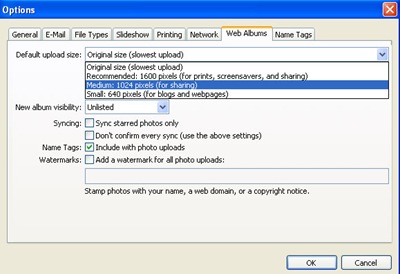 |
Again, once you’ve set the defaults, in Picasa, select the image(s) you want to upload, click on the Upload icon in the Photo Tray and then just fill in the information requested – that’s it!
Exporting Image(s): The term Exporting simply means moving a resized copy of the original image to a new folder. The copy will retain all edits applied in Picasa and the options you choose will determine whether it retains it's original quality or is slightly reduced. This is the method I use for resizing all the pictures I use in my daily blog. I’ve pretty much settled on 1024 x 768 for image size and I use the Automatic setting for Image Quality.
Like Email and Uploading, you begin the Export process by selecting either one, or multiple photos. There is no default size for exporting per se, so just click on the Export icon in the Photo Tray and you will see the following:
| Figure 5. Use the slider to set new image size & drop-down for image quality |
 |
After browsing to the location you wish to copy the resized images to, and naming the new folder, use the sliding lever(red) to pick the new image width. The height will be allocated proportionately. Next, select the new Image Quality setting from the drop-down box. I doubt you will be able to notice much difference in quality, on a computer screen, regardless of which setting you pick – maybe, just a little if you pick Minimum, but not that much.
After making your selections, just click Export and copies of the resized images will be transferred to the location you specified. Your original photos will remain unchanged. It’s a good idea to take a single photo and try exporting it using each of the different image quality settings just to see if you can notice any difference in quality. For most users, it’s pretty hard to see on any computer screen. If you are really concerned about bandwidth, select the lowest setting you are comfortable with.
So, what do these different resizing methods accomplish in terms of reducing file size?
| A typical size image using my Canon G10 - 4416 x 3312 pixels x 8MB file size |
 |
Here is how Picasa’s different resizing processes affected the size and resolution for the above photo:
Original Photo: Pixel Size: 4416 x 3312 File Size: 8MB| Resize Method | ||
| Upload | ||
| Export /w Automatic | ||
| Export /w Normal |
As you can well see from the above table, resizing photos is a great way to reduce bandwidth and help to avoid going over the dreaded 5GB monthly cap. Using the original sized photo shown above(8MB), the 5GB cap would equal 640 pictures. The same photo, sized at 272KB, would allow for 18,962 photos per 5GB. If you are not currently resizing photos, and you are on a monthly cap limit for bandwidth use, give these resizing methods a try and you’ll see a huge difference.
Have a great Tuesday, and thanks again for visiting.
0 comments:
Post a Comment